A guide to our business services
Discover how our tools can transform & simplify your operations and help you achieve unparalleled success.
Got questions? We're glad you asked
Here's a little more about how our platform operates. Got a more specific question? Feel free to get in touch.
Main Menu > Projects
- Create a Project
- Create a Job(s)
- Create a Shift(s)
A project is a temporary piece of work or contract a business undertakes.
You must create a project in Veyley Hire to establish your job management system.
In the gig economy an example of a project based on industries may include:
| Industry | Project Example |
| Automotive | · Building a new car · Seasonal service repairs |
| Construction | · New building construction · Road/Street construction |
| Event Planning | · Weddings · Receptions |
| Landscaping | · Client Backyard Project · Park Landscaping |
| Fashion | · Modelling Events |
| Food Services/Catering | · Catering Events · Private Events |
| Live Event Production | · Concerts |
After you've created a project, you can setup all the required jobs required to ensue your main project is successful. An example of jobs based on industries include:
Industry | Project Example | Job Example based on Projects |
Automotive | · Building a new car · Seasonal service repairs | · Mechanic · Interior/Exterior Car Cleaner · Technician |
Construction | · New building construction · Road/Street construction | · General Labourer · Construction Worker · Carpenter · Electrician · Plumber · Brick Layer |
Event Planning | · Weddings · Receptions | · Wedding Planner · Bartender · Event Decorator · Caterer · Deejay · Makeup Artist |
Landscaping | · Client Backyard Project · Park Landscaping | · Gardener · Landscape Designer · General Labourer · Landscape Contractor |
Fashion | · Modelling Events | · Fashion Designer · Photographer · Models · Bloggers/Influencers |
Food Services/Catering | · Catering Events · Private Events | · Chef/Cook · Server · Waitstaff · Food Truck Operator · Bartender |
Live Event Production | · Concerts | · Audio Engineer · Stage Manager · Event Coordinator · Lightning Operator · Video Operator · Stagehand |
"Gig shifts" can encompass a variety of temporary work arrangements.
Once you've setup your job, you can add the required shifts the gig worker is expected to work.
Create your shift by adding the date, time and other shift details.
Until you have created Active Shifts, freelancers will not see your job post.
A shift status determines which freelancers will see your primary job post. Example of shift status:
Active - All freelancers will see the job post(s).
Inactive - Only your team will see the job post(s).
Private - Job post(s) cannot be seen by all freelancers. Only freelancers you choose to share job(s) with will be able to see and apply to.
Once candidates apply for your job(s), you will receive a notification which will take you to the Job Candidate Page. If you do not receive a notification, you can go to : Primary Menu > Select the Project > Select the Job > Candidates > Applied > Select Interview
Once you select Interview, Veyley will create a Interview Timeline between you and the candidate. To initiate the interview, you must schedule an initial interview date and time with the candidate. The candidate will be notified thereafter.
Once you have initiated a Interview Timeline with the candidate, you can access the timeline by going to Dashboard > My Candidates > Select Project > Select Job > Applied Candidates
On the Interview Timeline, once you have interviewed the candidate, you can select Request Credentials to request any documents/licenses/resumes you may need from the candidate. Once the candidate uploads these documents, you will be able to view them.
During the initial setup of the job, you are expected to enter a pay rate or select negotiable (which you can discuss with the candidate during the interview process).
But the final pay rate that you and the candidate agree upon must be registered in the Interview Timeline, under Offers.
Once you select the shift(s) the candidate has agreed to work on and the pay rate they have agreed to, the system will officially register the freelancer to work your shifts.
We do not restrict you from selecting your pay rate but we strongly advise that gig workers be compensated fairly according to the applicable minimum wage laws in the jurisdiction that your business resides in.
There are many collaboration tools you can utilize before a candidate starts their shifts:
- Group Chats - You can create group chats with your entire project team or your entire job team or your entire shift team.
- Individual Chat - If you only have one worker, you can directly message them with any updates.
- Bulletin Boards - You can send bulletin messages to your entire project team or job team or shift team.
- Sharing Documents - If you need to share important documents before a shift, you can do that in the Boards section. Again, you can separate this by project, job and shift.
- Team Lead - assign a team lead to any job to ensure everyone is aware of who to approach during the job.
As long as you have not approved any freelancers to shift(s), you can cancel a job by navigating to the Shifts > Select three dot menu > Disable shift. Do this for all your shifts and then return back to the Job > Select the three dot menu and select Delete.
We highly advise against canceling a job with approved freelancers, recognizing that certain circumstances may be beyond your control. If you do need to cancel a job with multiple shifts, each assigned to approved freelancers, please follow these steps:
From the primary menu > Select Project > Select Job > Select three dot menu on all the shifts > Close Shift > Return back to Jobs > select the three dot menu on Jobs > Delete
From the primary menu > Select Project > Select Job > Select Shift > On the Freelancer card, select the three dot menu > Select Remove Freelancer
From the primary menu > Select Project > Select Job > Select Shift > On the Freelancer card, select the three dot menu > Select Make Team Lead
When a freelancer clocks in & out of a shift, you will get a notification on your mobile phone or web portal.
The notification will tell you if a freelancer has:
Clock In (In Area)
Clock In (Out of Area)
Clock Out (In Area)
Clock Out (Out of Area)
In Area = freelancer is 0.5km-2km radius within your job site.
Out of Area = freelancer is not within 0.5km-2km radius from your job site.
If you possess our premium subscription, you'll indeed have the capability to monitor the freelancer from when they clock in until they clock out.
You're responsible for ensuring that the freelancer grants permission for their phone to be tracked by you. If the freelancer disables/deletes the app during their working hours , Veyley is not responsible for the tracking feature utilization.
For more information, please review our Tracking Terms and Conditions.
There are many collaboration tools you can utilize to get in touch with a candidate during a shift:
- Group Chats - You can create group chats with your entire project team or your entire job team or your entire shift team.
- Individual Chat - If you only have one worker, you can directly message them with any updates.
- Bulletin Boards - You can send bulletin messages to your entire project team or job team or shift team.
Unfortunately, we recognize that some approved gig workers may not be able to fulfill their commitments, potentially disrupting your schedule and work plans. At Veyley, we equip you with tools to mitigate such situations:
Search for a New Freelancer: Navigate to the primary menu, select "Search," and find a freelancer with the requisite skills to cover the shift. Promptly send them an invitation and instruct them to apply for the job. If time is of the essence, expedite their approval by confirming a pay rate and the shift(s) they're expected to work. This way, you can swiftly replace the original candidate.
MyRoster: Utilize MyRoster, a tool where you can enlist your most reliable and preferred freelancers for emergencies when others are unable to fulfill their obligations. Send your entire roster an invitation and prompt them to apply for the job. Since you're familiar with these gig workers, you can promptly finalize a pay rate and the shift(s) they'll be working.
Reschedule the Original Shift: Unfortunately, if all other options have been exhausted, you'll need to reschedule the original shift.
You'll be able to provide feedback for a freelancer following each shift. We recommend rating them honestly and fairly. In case of any disagreements or disputes, we urge both parties to resolve them professionally and amicably. Our team retains the right to adjust ratings if we find them unjustified. Additionally, freelancers will have the opportunity to rate businesses as well.
You can check all our invoices and their statuses by opening up the Secondary Menu by swiping left on mobile OR selecting Invoices on the web.
All invoices will have an invoice status:
Received - these are all the new invoices sent to you by freelancers.
Outstanding - these invoices have been approved by you but you have not paid the freelancer just yet.
Paid - these invoices have been marked as paid by you.
Rejected - these invoices have been rejected by you.
Veyley Hire does not provide an in-app payment option. You must settle payments with freelancers outside of the app and utilize our tools for tracking invoice statuses. It's highly recommended to promptly remunerate freelancers to prevent disagreements. In case of disputes, resolution falls upon freelancers and employers.
Veyley Technologies Corporation will not arbitrate any disputes between Freelancers and Employers but if we believe services are being exploited or abused by either party, we reserve the right to remove your access from our application.
Please refer to our Terms and Conditions for more information regarding this matter.
Veyley Hire gives you the ability to export these invoices as PDFs on the web version only.
The Admin Module is one of our premium tools and it was designed to help allocate responsibilities across your business.
Please visit this link for more information about how you can utilize the Admin Module!
We're excited you've decided to try our services out!
Feel free to reach out to us via our Contact Page and we will schedule a call to help onboard your operations onto Veyley Hire!